
Ring.com - Always Home
Communication
Free
"The Ring Video Doorbell connects to your home's Wi-Fi network and stre..."
AGK Fire (Ad free) is a push app for Android created by AGK FIRE INC.
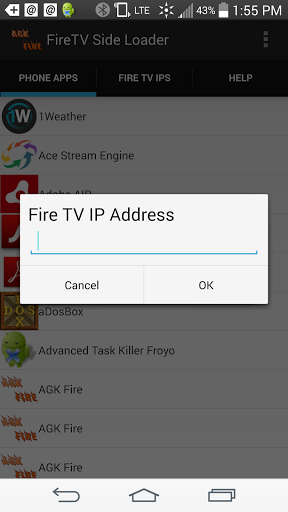
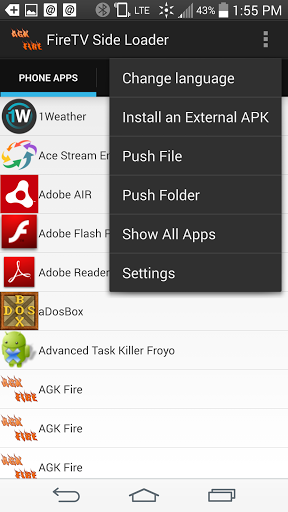
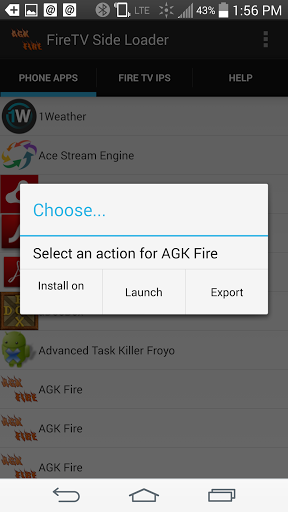
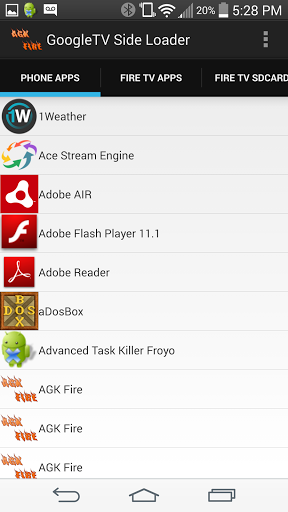
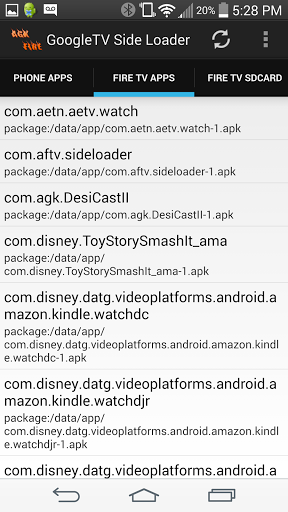
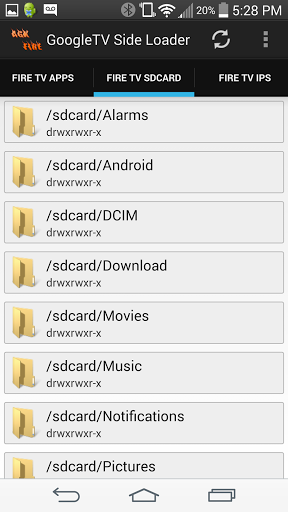
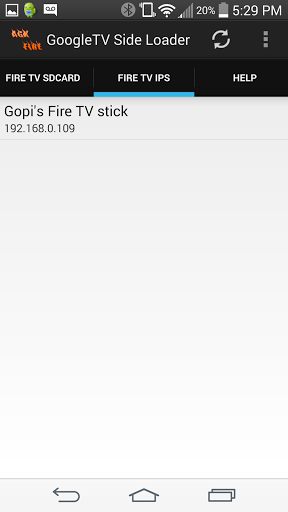
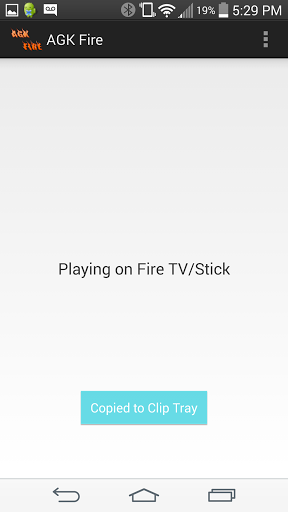
Tech support is great and got a quick response
Tech support is awesome for this app
This App works great to side load to Amazon Fire TV
Amazing customer service
Installed push app to firestick end of story easy peasy
Make sure your phone and media center is hooked up to the same WiFi
New update works fantastic on Android Marshmallow and my Samsung S6
Great work and Thank you
Great app well worth the
Has saved me sooo much time with sideloading apps
Does not work tried all day Sunday to install various apps but no joy
This doesn't seem to work on my Nexus 6P running Android 6
I had tried rebooting both my phone and fire stick without success
It sees the fire stick but doesn't send anything
App does not work on my s7 edge would like a refund thanks
I keep getting an error
It says installed the apk but my Fire Stick doesn't show the app
Kept giving me errors
I used to use App2Fire and they updated and its sucks now
This still will not download anything to my fire stick

Ring.com - Always Home
Communication
Free
"The Ring Video Doorbell connects to your home's Wi-Fi network and stre..."

Root android without PC
Tools
Free
"**Internet Connection Must be Required to Use this App** Root android ..."

M1 Touch Pro
Lifestyle
$49.99
"Controlling your Ness / Elk M1 or EZ8 / EZ24 panel couldn't be any eas..."

NordVPN - Fast & Secure VPN
Productivity
Free
"Best VPN for you Android device! NordVPN offers military grade securit..."

DigiCal+ Calendar
Productivity
$4.99
"Favourite: best calendar apps for Android – The Next Web For people wh..."

Calendar Widget (key)
Productivity
$2.99
"This is NOT a standalone app! This is a license key for Calendar Widge..."