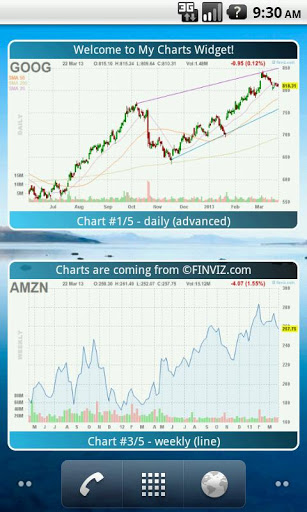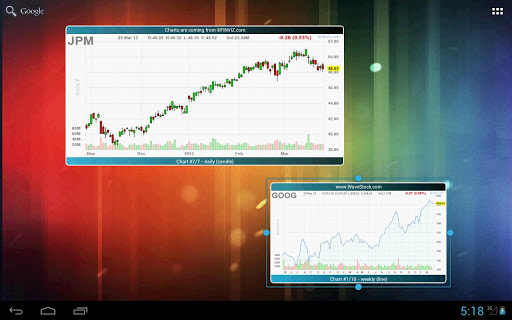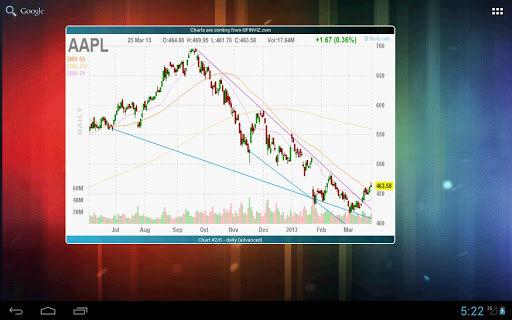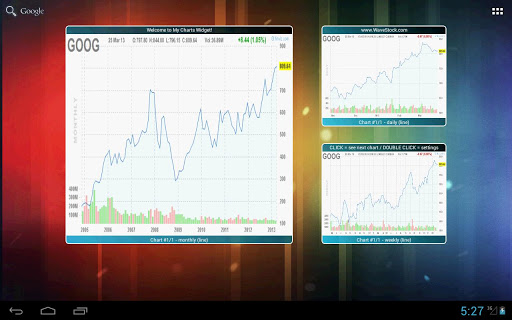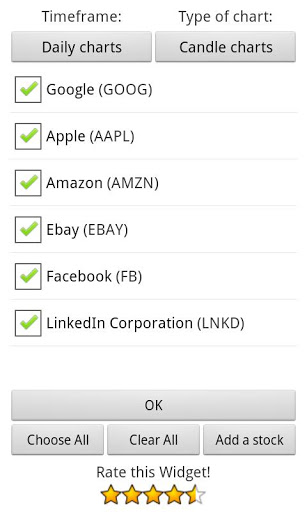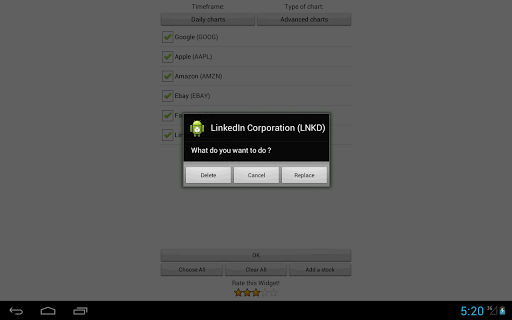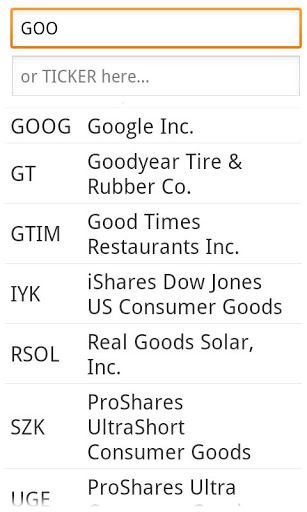In short
My Stocks Charts Widget PRO is an app for Android made by Stock Droid.
Highlights
Great source for quick stats and news
Would give 5 stars for some additional updates
Description
This widget allows you to quickly flip through your favorite stock charts right on your homescreen.
Mainly for US stocks + international ADR
1.) Choose a timeframe:
Daily charts
Weekly charts
Monthly charts
Intraday charts
2.) Choose a type of chart:
Candle charts
Line charts
Advanced charts (with a few moving averages & trendlines)
[Price or Percent for Intraday charts]
3.) Add your favorite stocks (use the 'add a stock' button). To delete a stock, LONG CLICK and choose 'Delete' or 'Replace' (see screenshot 6).
4.) "OK"button.
5.) Once on your screen, you can resize the widget to your taste (see screenshot #2 : long click, drop and you should see some blue dots around the widget) if you have Android 4.0 and above.
You can add more than one widget on the same or different homescreens. Enjoy!
6.) then to refresh the charts:
CLICK on the widget => update and go to the next chart
DOUBLE CLICK => enter the widget settings
TRIPLE CLICK => large view + data + news on the stock
The widget does not update itself automatically for the moment (to save your battery life), I may add this option in a future version. You need to click on the widget to update the charts
THE SAME WIDGET EXISTS BUT FOR FUTURES (INDEXES, FOREX, GOLD, OIL, COMMODITIES,...) CHECK IT OUT! Please visit www.WaveStock.com for more ...
Please take a few seconds to SHARE the app on Twitter, Facebook, Google+
as more downloads = I will spend more time to develop this app further!
Thank You.
WaveStock.com
Charts and data are coming from FINVIZ - Thank you so much Alex.
Copyright 2010 FINVIZ.com. All Rights Reserved.
It is still under development, so please rate it accordingly
keywords: charts, charts and graphs, stocks, stocks app, stocks widget, stocks yahoo, widget, widget stock, wallstreet survivor, wallstreetsurvivor, wallstreet
How do I add a widget to my homescreen?
ON ANDROID 4.0 AND ABOVE : Simply tap the app panel (six squares) in the upper right of your home screen, and select the 'Widgets' tab from top of the screen. From there, select any of the available widgets and drag to where you want it on your home screen. You can then resize it eventually (long click, drop and you should see some blue dots (see the screenshot #5) around the widget. drag them up or down, right or left to resize to your taste.
BEFORE ANDROID 4.0 : Long Click anywhere on your homescreen where you have enough space (4x2 cells minimum for this widget). Select 'Widgets'. Select 'Android Futures Widget' and drag it (long press) to where you want on your home screen.
More