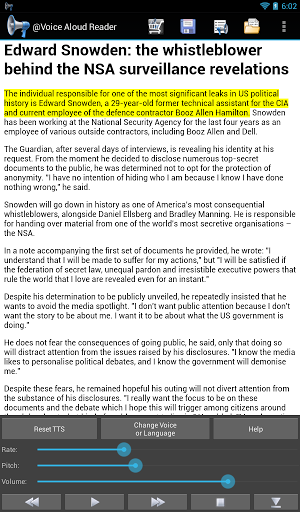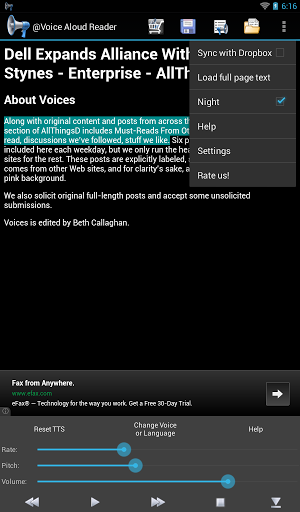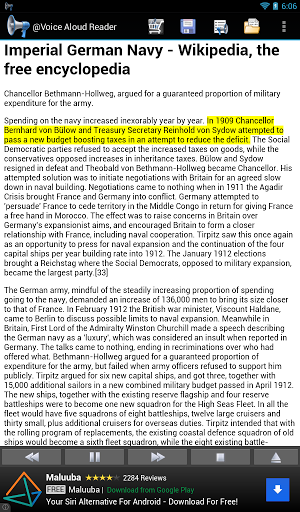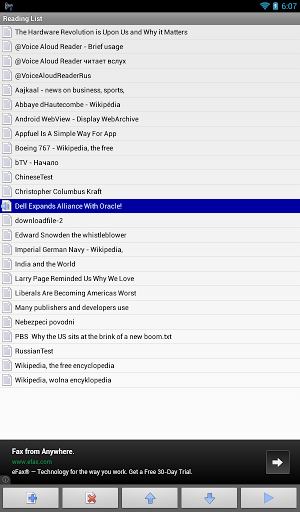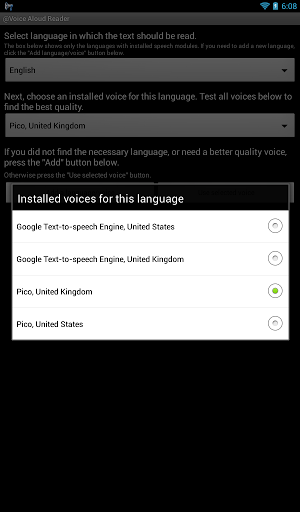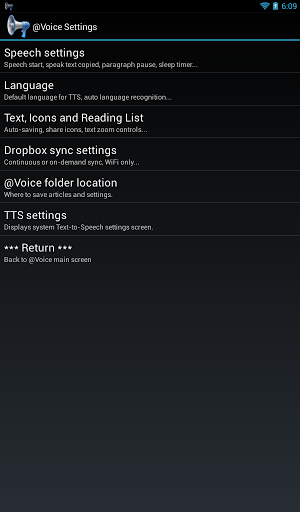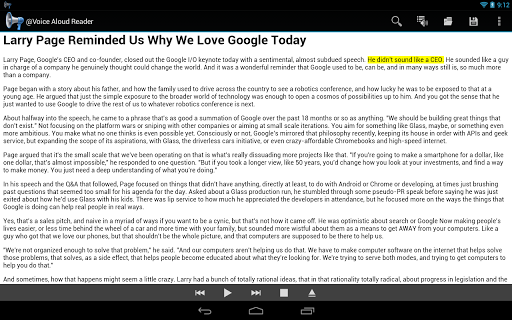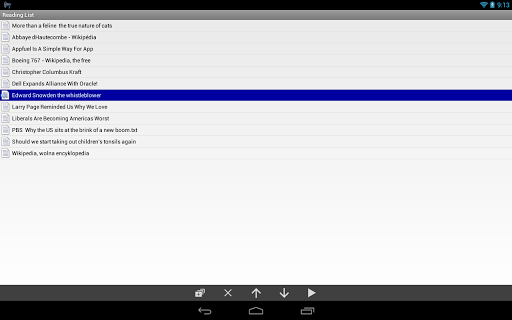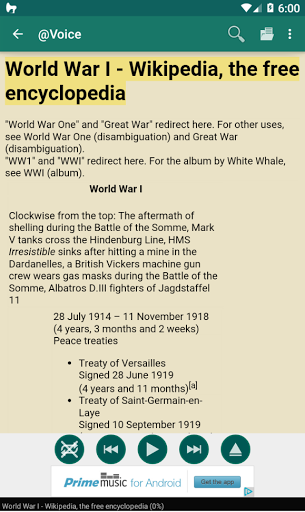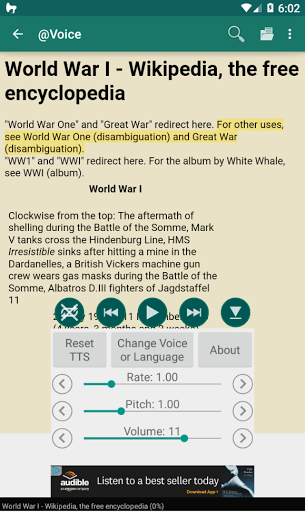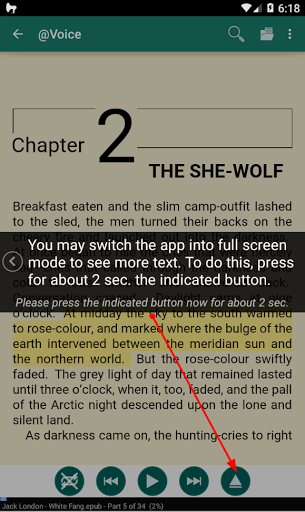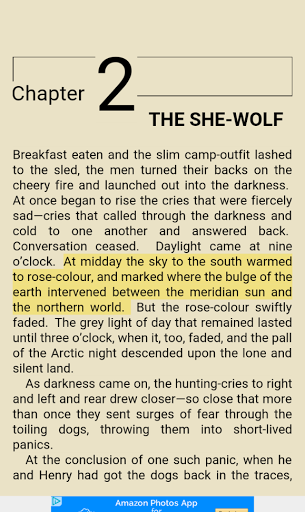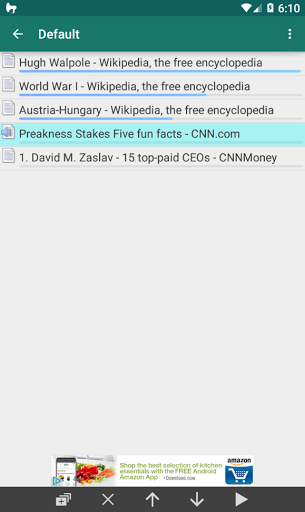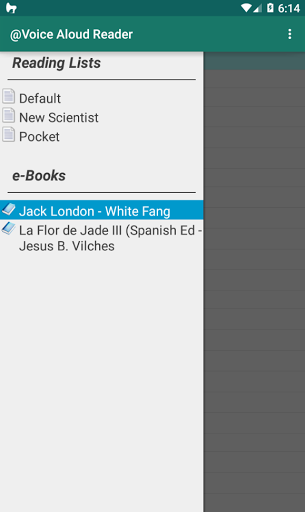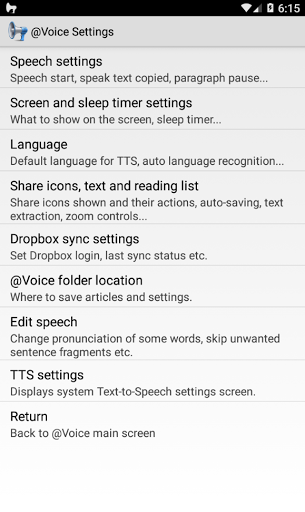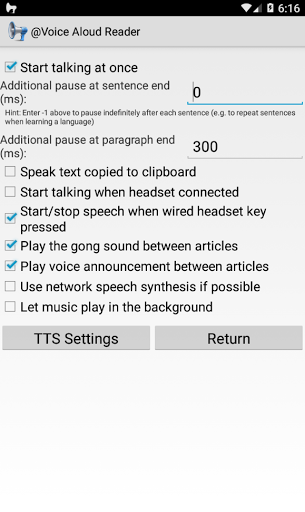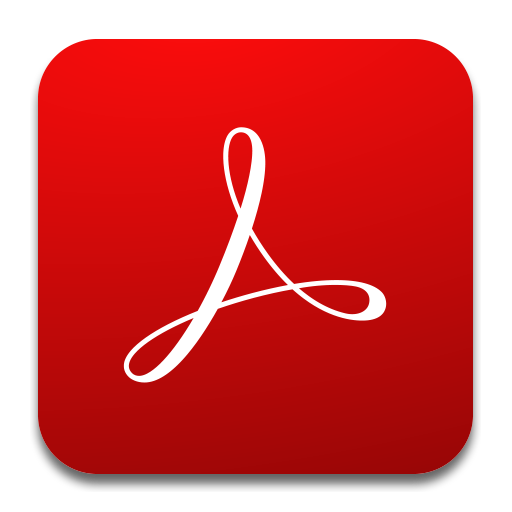Highlights
Great for audibooks on the go via Bluetooth headset
I really like this aloud reader app
This app is really helpful to listen pdf
Easy to use and love the night theme for when its dark
I really like that it hooks into the Share option of every app
Can successfully read various types of text formats seamlessly
This is a fantastic app
This is an incredibly useful app
This is a really great app
Niceee and excellent app
Not able to read books from Google books
And the app has no controls for speech rate
This throws of the programs tracking and is rather annoying
Please stop this nonse app
Now I just updated the app and it keeps saying loading please wait
IT pops up on my home screen Disgusting
New versions are just getting worse
Unable to copy more than a page at a time for Voice to read
It is really a pathetic app
There is no proper Uninstaller
Description
@Voice Aloud Reader - listen to or read on screen the text from other Android apps, e.g. web pages, news articles, long emails, TXT, PDF, DOC, DOCX, RTF, OpenOffice document files, EPUB, MOBI, PRC, AZW and FB2 ebooks and more. It's an HTML reader, document reader and ebook reader all in one, both for reading on-screen or listening. IMPORTANT: You need Text-To-Speech engine and voices installed on your device to use this app. You may use more than one if you want. Features: * Click "Share"or "Send by Email"button/menu item in any app to send text to @Voice Aloud Reader for aloud reading over speakers or a headset. * If "Share"is not available, copy text in another app and paste it into @Voice for aloud reading. * Option to instantly read aloud text copied to clipboard. * Open text, PDF, DOC, DOCX, RTF, OpenOffice documents or HTML files from Android file system for reading aloud. * EPUB and FB2 ebook formats support. Use "Open"button at the top or on the menu, navigate to a folder with ePub files and open one of them. Read ebooks on screen with their original formatting, images shown, turn pages or read continuously. Or put headphones, turn off the device and listen! * Correctly handles Chinese and Japanese vertical text (right to left mode) under Android 4.4 and higher, or switch it to horizontal mode if preferred. * Easily add saved Pocket articles to @Voice reading list - in Read List screen, press Menu - Add articles from Pocket, then read on screen or listen being read aloud. * Save articles opened in @Voice to files for later listening. Construct listening lists of many articles for uninterrupted listening one after the other. Order the list as needed, e.g. more important articles first. * Record spoken articles to sound files - WAV (uncompressed) or OGG (compressed) formats supported. * Long-press word and/or select a longer phrase to view dictionaries, translations, Wikipedia, Web search and more. * Speech correction for TTS, optionally using Regular Expressions (RegEx) * Desktop/laptop Google Chrome browser extension to add articles to @Voice reading list with one click. * Dropbox sync for the saved contents and reading progress. * Easily control speech generator volume, pitch and rate of speech. * Pause/resume speech as needed with wired or Bluetooth headset buttons, plus click Next/Previous buttons to jump by sentence, long-click the same buttons to switch to the next/previous article on a list. * Can automatically recognize the language of an article and use appropriate TTS voice, if available, or set your preferred voices manually with "Select language"menu item. * Options for additional pause between paragraph, start talking as soon as a new article is loaded or wait for a button press, start/stop talking when wired headset plug is inserted/removed. * Optional sleep timer to stop speech after a given timeout. ABOUT PERMISSIONS: Internet access is needed because the “Share” function from web browsers and any news reading apps I tried, sends us only the URL address (http://something...). They do not send the full text of articles, so @Voice has to download the article from the Internet to be able to read it aloud or save for later reading. Only by using Copy text function in one app, and pasting it in @Voice, or by saving the full text in one app to storage and opening a file in @Voice, you could avoid Internet connection, but this is not very convenient. Identity/contacts - this permission is used only to log-in to Google Drive file space, if you decide to use "Sync with Google Drive"feature on the Reading List menu. WANT TO BETA TEST NEW RELEASES? Join @Voice Beta Testing: https://play.google.com/apps/testing/com.hyperionics.avar
More